To update some data plan changes, I had to restart my router today. I did so from the (web) admin interface, from my dad’s laptop. Guess what! The router goes invisible (to the laptop), after the restart! Other devices were still happily connected.
There were a few occasions in the past when this laptop had failed to find our home router. The solution that worked for my dad before was to restart the router; once, or may be a couple of times. But, this time it didn’t work.
I had a feeling this was something to do with “Channels”, but I had no idea what was going on.
I logged onto the router and started looking at the Wireless settings in the
hope of finding some clue, and there it was! Wireless Channel: Auto Scan
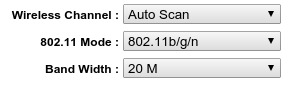
It was anybody’s guess that some channels that the router uses weren’t supported by my dad’s laptop. The restarts sometimes helped because the router would scan for channels that it thinks would work well, and end-up using something that the laptop’s wifi card supported.
The router only had options of channels from 1 to 13. To see what channels a
wifi card supports, you can run the iwlist freq command.
iwlist freq
eth1 26 channels in total; available frequencies :
Channel 01 : 2.412 GHz
Channel 02 : 2.417 GHz
Channel 03 : 2.422 GHz
Channel 04 : 2.427 GHz
Channel 05 : 2.432 GHz
Channel 06 : 2.437 GHz
Channel 07 : 2.442 GHz
Channel 08 : 2.447 GHz
Channel 09 : 2.452 GHz
Channel 10 : 2.457 GHz
Channel 11 : 2.462 GHz
Channel 12 : 2.467 GHz
Channel 13 : 2.472 GHz
Channel 14 : 2.484 GHz
Channel 36 : 5.18 GHz
Channel 38 : 5.19 GHz
Channel 40 : 5.2 GHz
Channel 42 : 5.21 GHz
Channel 44 : 5.22 GHz
Channel 46 : 5.23 GHz
Channel 48 : 5.24 GHz
Channel 149 : 5.745 GHz
Channel 153 : 5.765 GHz
Channel 157 : 5.785 GHz
Channel 161 : 5.805 GHz
Channel 165 : 5.825 GHz
So, the laptop’s wifi card support all the channels that the router could use.
iwlist freq also gives the current Channel if the device is already connected
to a router. I ran this on my laptop and found that the router was using
Channel 13. Why the hell wouldn’t this work?! I don’t know!
I decided to set a channel manually, but how do I pick a channel? The idea of
“Auto Scan” is to find a channel that has relatively low interference. How do
we do this manually? sudo iwlist scan scans for all the WiFi access points
nearby and gives detailed information about them, which includes the Channel.
It looked like most of the routers nearby used channels 1 and 6, with a few 3s and 4s. Assuming, most of the other routers aren’t doing this “Auto Scan” business, I set my router to always use Channel 9, and the laptop seems to be happily connected, now!